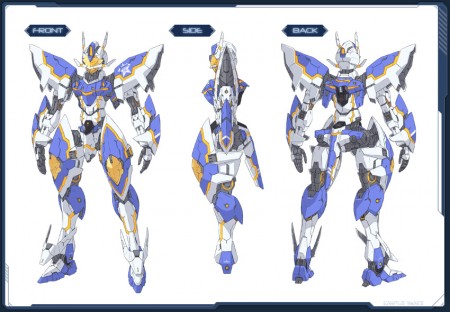Team Rooms and Team Orders

Teams can acquire their very own room, where you can mingle, chat, and perform various functions. In order to start this process you must have a team and you must gather team client orders.
Team Counter

The team counter lists the following:
- チームオーダー Team Orders
- チームステータス Team Status
- チーム設定 Team Settings*
- チーム拡張 Team Expansion
- アークストロフィー履歴 Arks Trophy History
- 入団の履歴 Join History
- チームマスター権限の取得 Acquire Team Master Authority*
- チームを解散 Dissolve Team*
- チームカウンターから出る Exit the Team Counter
*Settings appears for the Team Master.
*Acquiring Team Master status is only visible for Managers. It remains greyed out until the current Team Master has been offline for thirty days.
*Dissolving the team is only accessible by the Team Master.

Additionally, the team room counter lists the following options:
- チームルーム拡張 Team Room Expansion*
- Music Disc登録 Register Music Disc
*Room Expansion is only available to Managers and the Team Master.
Team Client Orders

Team Orders allows your team to gain points to level up so you can acquire additional features. A particular Team Order can be accepted until resetting after maintenance. You can redo team orders daily.
The orders revolve around killing a certain number of a target enemy, giving varying amounts of team points depending on the order and 12,000 EXP each.
Team Settings

Available only to the Team Master, the team settings menu allows you to make various adjustments to your team's information.
The Team Flag option allows you to choose a small sized Symbol Art to represent your team.
The Team Master Comment will appear publicly on your team's information card and can be used to briefly describe your team.
Under the Team Search Settings there are checkboxes for whether or not your team will appear in Visiphone searches and if your team will appear in the list of teams currently looking for members.
Under the Team Website you can input a url for a website.
The Team Login Message appears in the team's chat whenever a member logs in.
Team and Team Room Expansion

There are two menus, Team Expansion, and Team Room Expansion. Within the Team Expansion menu you can use your team points to further expand your team. Your current level is shown at the top right and below that is the team points. The window will display a list of available expansions you can purchase for the team. Some team functions will be grayed out if your team is not at the required level, or you don't have enough team points.
Team Room Expansion is similar to the menu above but will only list things pertaining to the team room. You won't see the Team Room Expansion menu until you have a Team Room.
Only Team Master and Team Managers can use this menu.
Team Expansion:
- チームレベルアップ Team Level Up (Lv.#)
- チームルーム取得 Team Room (Lv.2 Req)
- チーム名変更 Rename Team (Lv.2 Req)
Use the Team Level Up option to increase your team levels. You must wait seven days after renaming your team for that option to be available again.
| Team Room Expansion |
| Expansion |
Req. Level |
TP Cost |
チーム倉庫取得
Purchase Team Storage |
2 |
10,000 |
チーム倉庫容量アップ(100)
Expand Team Storage (100) |
3 |
20,000 |
チーム倉庫容量アップ(150)
Expand Team Storage (150) |
4 |
60,000 |
チーム倉庫容量アップ(200)
Expand Team Storage (200) |
4 |
120,000 |
チーム倉庫容量アップ(250)
Expand Team Storage (250) |
5 |
250,000 |
チーム倉庫容量アップ(300)
Expand Team Storage (300) |
5 |
500,000 |
チームルーム拠点変更
Change Team Room's Base |
3 |
2,000 |
チームカウンター係員変更
Change Team Counter Attendant |
3 |
2,000 |
チームルームBGM変更
Change Team Room BGM |
4 |
200 |
チームルームBGMを元に戻す
Reset Team Room BGM |
4 |
0 |
シンボルアートモニター登録/変更
Set/Change Symbol Art Monitor |
4 |
200 |
シンボルアートモニター削除
Remove Symbol Art Monitor |
4 |
0 |
チームアクセサリー設定
Enable Team Accessories |
5 |
10,000 |
チームアクセサリー変更
Change Team Accessories |
5 |
2,000 |
チームアクセサリー試着
Preview Team Accessories |
5 |
0 |
Let's go to the Team Room

To open up the quick menu press the middle mouse button, then select
所属のチームルームへ行く, it is highlighted in yellow in the screenshot, a window will pop up, press "はい" or the left blue button.
Photon Tree Menu

The Photon Tree lets you acquire bonus effects when you touch it. You can increase the strength of these effects by cultivating your tree.
Photon Tree Menu
- 支援フォトン効果を得る Receive Support Photon Effect
- フォトンウォーターをあげる Photon Watering
- ツリーを成長させる Growing your Tree
Support Photon Effects

When the Photon Tree sparkles, and it discharges powerful photons, you can choose and receive a Photon Effect. Periodically, a powerful photon in particular is discharged from the tree, and during that time you can receive the effect.
Powerful photons are discharged with the following aspects:
- 支援フォトン発生確率 Photon Occurrence Rate
- 支援フォトン発生期間 Photon Occurrence Duration
The first one deals with the chances that photons would emit from the tree periodically. The tree decides to emit a photon effect around every 20 minutes or so. The second one pertains to how long the photon effects emit from the tree. (upd 10/1)
Photon Effects last for two hours and will not expire even if you move from quests to field, to lobby, to room.
List of Photon Effects
- 攻撃力アップ ATK UP
- 防御力アップ DEF UP
- 取得経験値アップ EXP UP
- 取得メセタアップ MESETA UP
- レアドロップ率アップ RARE DROP RATE UP
Watering the Photon Tree

The photon tree requires photon water for sustenance. When the water runs dry, the tree withers away and you can not receive its support effects. In this menu you can select how much water you want to give the photon tree by spending team points. Managers, and Team Masters can water the photon tree.
How much water:
- 限界まで Fill it to the brim (20,000 TP if dry)
- たっぷり Plenty (16,000 TP)
- 適度に Moderate (10,000 TP)
- 控えめに Sparingly (6,000 TP)
- 少しだけ Small Amount (2,000 TP)
When the tree is completely dry, it takes 20,000 team points to completely fill the tree. You can of course fill it in smaller amounts with 2000 points. (Upd 10/1)
Growing Your Tree

You can cultivate your tree by spending Team Points. Team Masters and Managers can level up the tree, everyone else can only see the stats of the tree.
Choose an effect to level up.
- 攻撃力アップ ATK UP
- 防御力アップ DEF UP
- 取得経験値アップ EXP UP
- 取得メセタアップ MESETA UP
- レアドロップ率アップ RARE DROP RATE UP
- 支援フォトン発生確率 Supp. Photon Occurrence Rate
- 支援フォトン発生期間 Supp. Photon Occurrence Duration
Team Storage Box

This is the storage box you can share with team members. Items you place in the team Storage Box can be picked up by other team members. The following requirements are needed in order to use the Team Storage Box.
Team Storage Requirements
- Team Level 2 with Team Room Unlocked
- Common Members or higher ranking members.
- Premium Set Users Only
If you are not currently a Premium Set user, you can not use the Team Storage Box. Only premium set users can use the team storage box as long as they are common members or higher ranking.